How to Download and Install MetaMask on Chrome
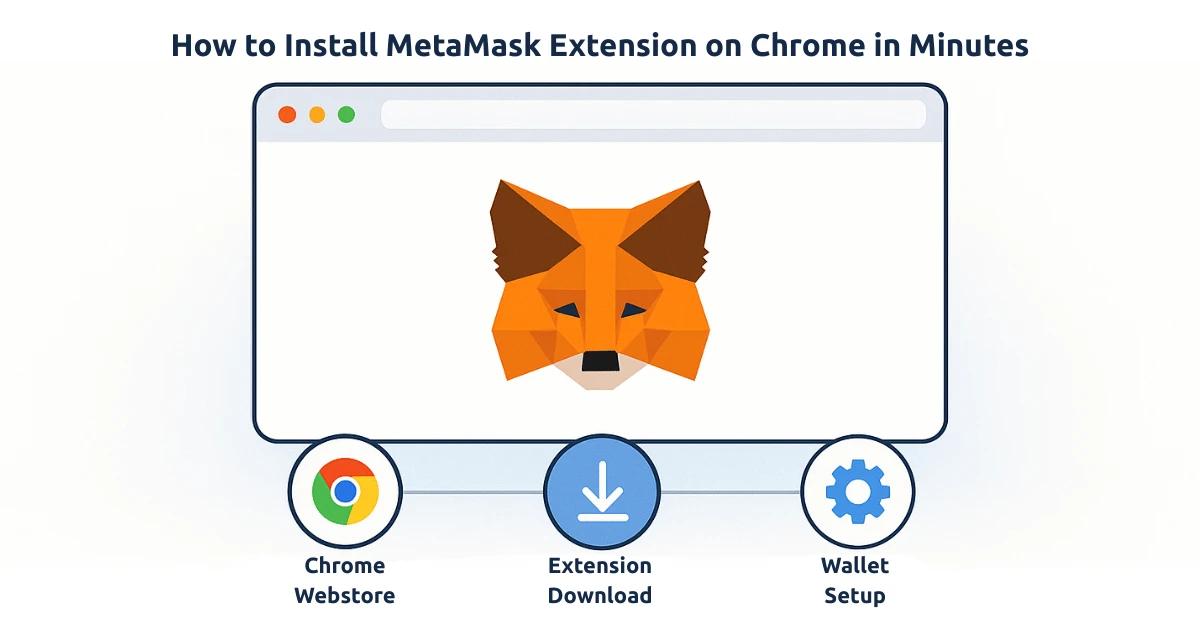
MetaMask is one of the most popular browser extensions for managing cryptocurrencies and interacting with decentralized applications (dApps) on the Ethereum blockchain. If you want to start using MetaMask on Chrome, this guide will walk you through every step of the installation process, from downloading the extension to setting it up securely on your browser. By following these instructions, you will have MetaMask up and running in no time.
Table of Contents
- Step-by-Step Guide to Download MetaMask Extension for Chrome
- How to Create a MetaMask Wallet
- Installing MetaMask Extension on Chrome
- How to Secure Your MetaMask Wallet
- Common Issues and Troubleshooting
- Frequently Asked Questions (FAQ)
Step-by-Step Guide to Download MetaMask Extension for Chrome
To start using MetaMask on your Chrome browser, follow these simple steps:
- Go to the MetaMask website: Navigate to the official MetaMask website at MetaMask.io.
- Click on the "Download" button: On the homepage, you will find the "Download" button. Click on it to be redirected to the appropriate download page for your operating system.
- Select "Chrome" as your browser: From the download options, select "Chrome" to go to the Chrome Web Store.
- Add the extension: On the Chrome Web Store page, click on the “Add to Chrome” button. A pop-up window will appear asking for your confirmation. Click on “Add Extension” to proceed.
- Wait for installation: Chrome will automatically download and install the MetaMask extension.
- Pin the extension: Once installed, you can pin the MetaMask icon to your Chrome toolbar for easy access. Click on the puzzle piece icon in the top-right corner of Chrome, then click the pin icon next to MetaMask.
How to Create a MetaMask Wallet
After you have downloaded the MetaMask extension on Chrome, the next step is to create your wallet. Follow these steps:
- Click on the MetaMask icon: In the top-right corner of your Chrome browser, click the MetaMask icon to open the extension.
- Select "Get Started": A welcome screen will appear. Click on the “Get Started” button to proceed.
- Create a New Wallet: You will be given two options: "Import Wallet" or "Create a Wallet". If you’re new to MetaMask, click on "Create a Wallet".
- Set a Strong Password: Choose a secure password for your wallet. This password will protect your wallet on your device. Confirm it and click "Create" to continue.
- Secure Your Recovery Phrase: MetaMask will generate a 12-word recovery phrase for you. This phrase is extremely important for recovering your wallet if you lose access to it. Write it down and store it in a safe place, then click "Next" to proceed.
- Confirm Your Recovery Phrase: You will be asked to confirm your recovery phrase by selecting the words in the correct order. This step ensures that you have saved your recovery phrase properly.
- Congratulations! Your Wallet is Ready: Once you've completed these steps, your MetaMask wallet will be ready for use. You can now add Ethereum and other tokens to your wallet and start interacting with dApps.
Installing MetaMask Extension on Chrome
Installing the MetaMask extension is just the beginning. After installation, you may want to perform some basic tasks such as customizing settings or importing an existing wallet. Let’s dive into the process:
How to Import an Existing MetaMask Wallet
If you already have a MetaMask wallet and want to import it into your Chrome browser, follow these steps:
- Click on the MetaMask extension icon: Open MetaMask from your browser toolbar.
- Click "Import Wallet": Choose "Import Wallet" instead of creating a new one.
- Enter Your Recovery Phrase: Input the 12-word recovery phrase that you saved earlier.
- Set a New Password: Create a password for your MetaMask wallet and confirm it.
- Import Wallet: After completing these steps, your existing wallet will be available on Chrome.
Customizing MetaMask Settings
You can adjust the settings of your MetaMask wallet by clicking on the profile icon in the top-right corner of the extension. This allows you to:
- Change your password.
- Adjust gas fees for Ethereum transactions.
- Set up multiple accounts.
How to Secure Your MetaMask Wallet
Securing your MetaMask wallet is essential to protect your assets. Here are some tips for keeping your wallet safe:
- Never share your recovery phrase: Your recovery phrase is the key to accessing your wallet. If someone gets hold of it, they can steal your assets.
- Use strong passwords: Make sure the password you choose for your MetaMask wallet is unique and hard to guess.
- Enable two-factor authentication (2FA): For added security, use a second layer of protection, such as 2FA on your email or accounts linked to your MetaMask wallet.
- Regularly update your device: Keeping your operating system and software up to date helps prevent security vulnerabilities.
Common Issues and Troubleshooting
If you run into any issues while installing or using MetaMask, here are some common problems and solutions:
MetaMask Extension Not Installing on Chrome
If MetaMask is not installing on your Chrome browser, try the following:
- Ensure that you’re downloading the extension from the official MetaMask website.
- Check if your Chrome browser is up to date.
- Clear your browser cache and cookies, then try installing the extension again.
Lost Access to MetaMask Wallet
If you’ve lost access to your wallet, use your 12-word recovery phrase to recover it. You can do this by selecting “Import Wallet” during the setup process and entering your recovery phrase.
Frequently Asked Questions (FAQ)
1. What is MetaMask?
MetaMask is a browser extension that allows you to interact with the Ethereum blockchain, manage your cryptocurrency, and use decentralized applications (dApps) securely.
2. How do I reset my MetaMask password?
You cannot reset your MetaMask password directly, but if you forget it, you can use your 12-word recovery phrase to recover your wallet.
3. Is MetaMask free to use?
Yes, the MetaMask extension is free to download and use. However, you will need to pay gas fees when performing transactions on the Ethereum network.
4. Can I use MetaMask on mobile devices?
Yes, MetaMask is also available as a mobile app for both iOS and Android, allowing you to manage your wallet on the go.
5. How do I send cryptocurrencies from MetaMask?
To send cryptocurrency from your MetaMask wallet, click on the "Send" button, enter the recipient’s address, and confirm the amount you want to send.
About the Author
Javeria Nadeem is currently pursuing a Master’s degree in Computer Science at Saarland University. Javeria has a strong interest in blockchain technology and cryptocurrencies, and has been working with decentralized finance (DeFi) applications for several years. She also shares her knowledge of blockchain through various tutorials and articles. You can connect with Javeria on GitHub.